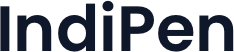In a crowded LinkedIn feed, capturing your audience’s attention is essential. Well-designed visuals and carousels allow you to highlight your message, strengthen your branding, and generate engagement.
IndiPen simplifies this process by giving you the tools to create visuals and carousels in minutes, without design skills.
In this guide, discover how to turn your ideas into visual content, directly optimized for LinkedIn.
Step 1: Create carousels that reflect your branding
To start, it’s crucial that your carousels reflect your identity and message:
- In the Content menu, select Create a carousel to access the creation platform.
- Start with the Brand tab to choose your design and template style.
- On the right, preview the final result and adjust colors with default or custom choices, according to your pre-set branding.
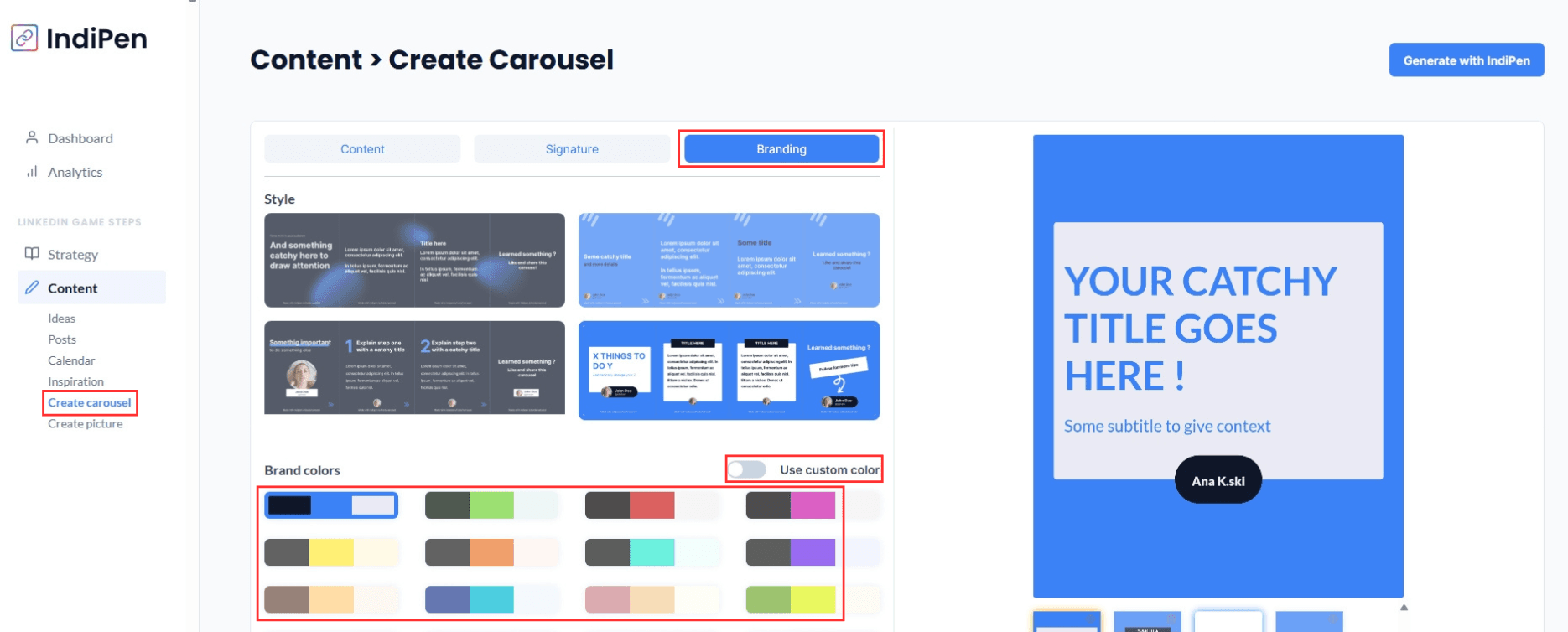
Step 2: Personalize your carousel with your signature
Add personal elements so your content is recognizable:
- In the Signature tab, you can choose your photo and username.
- By default, IndiPen will use your LinkedIn profile photo.
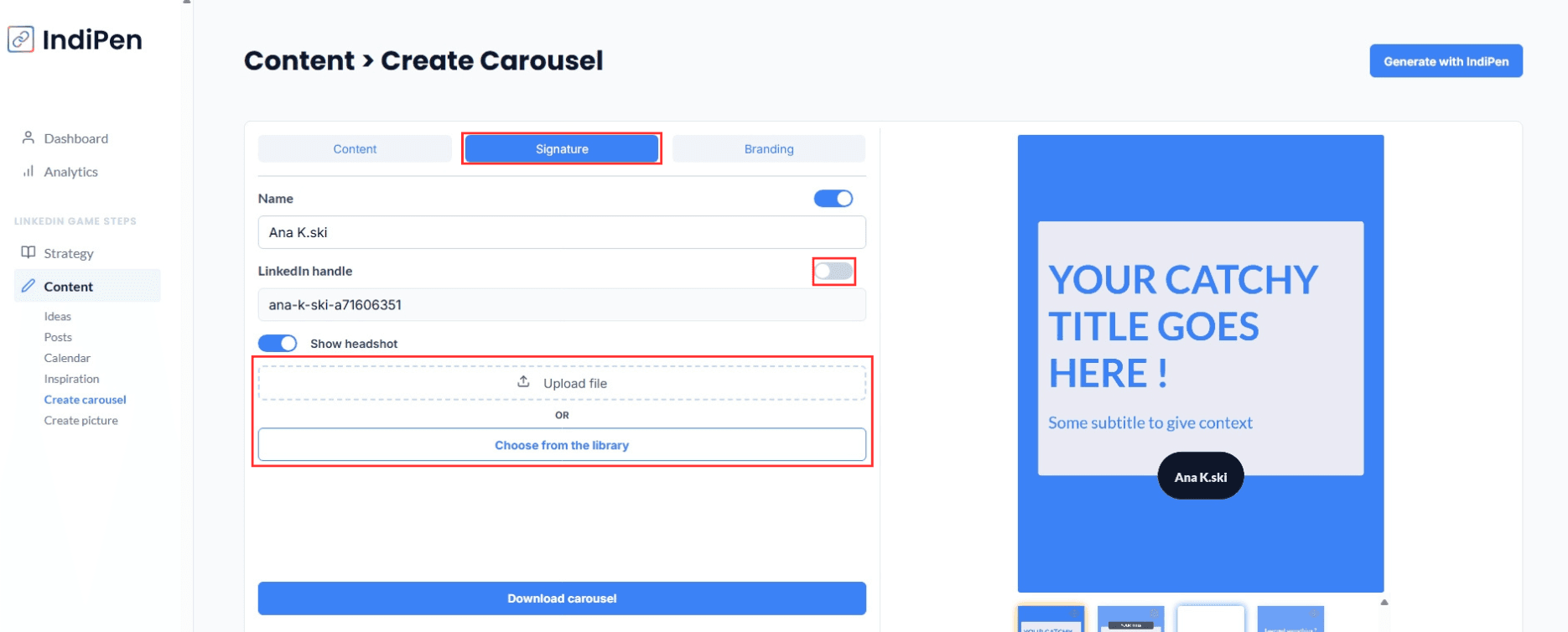
Step 3: Finalize the text and formatting of your carousel
IndiPen allows you to customize each page of the carousel:
- Adjust title and subtitle sizes.
- Modify phrases or enable/disable fields.
- You can automatically generate the carousel in one click and just finalize it.
- Add or delete pages with the small trash icon at the bottom right.
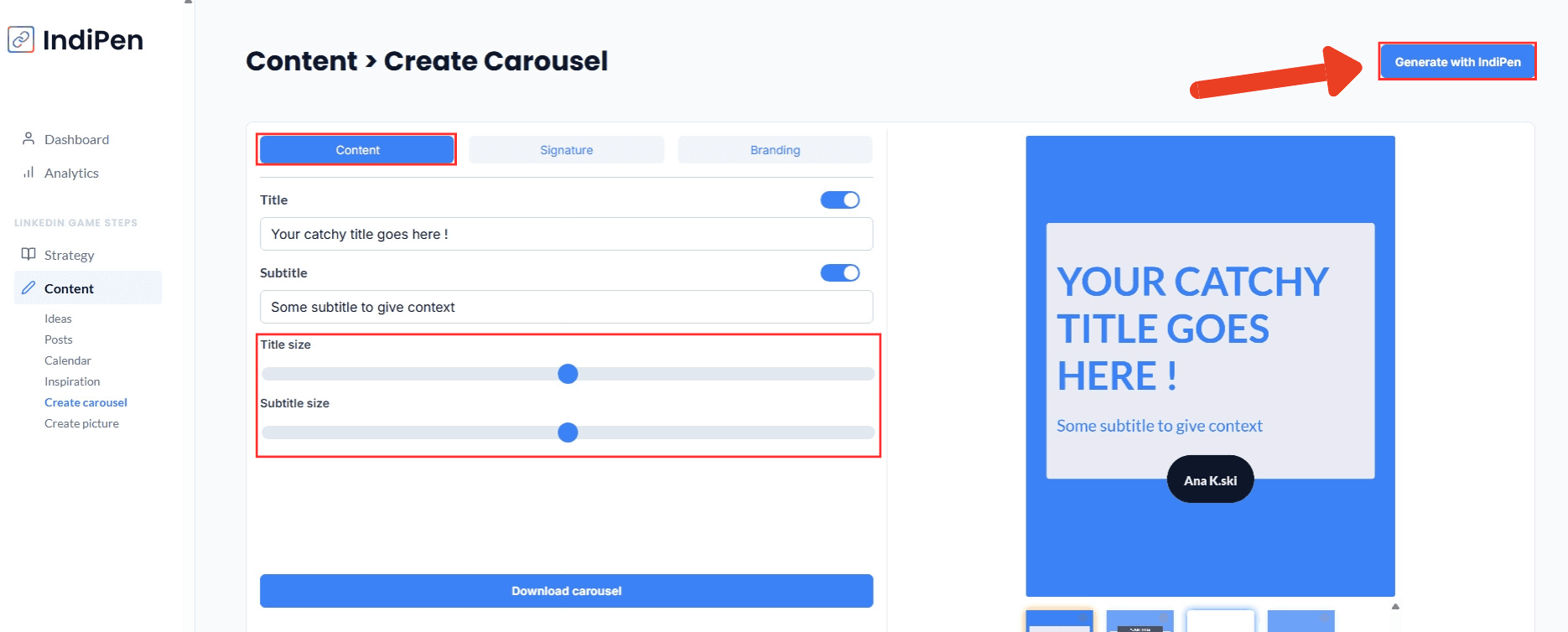
- You can also add notes to guide the generator:
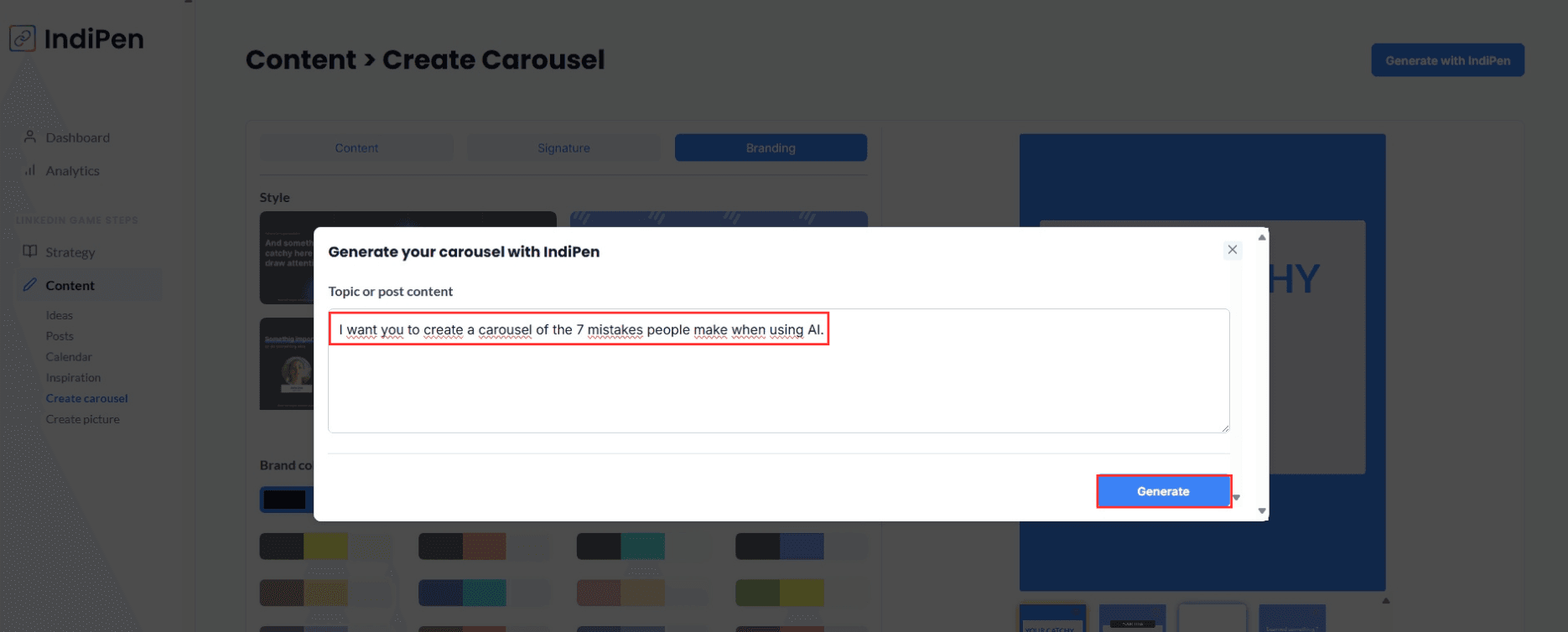
- Then edit the generated text to match your exact message:
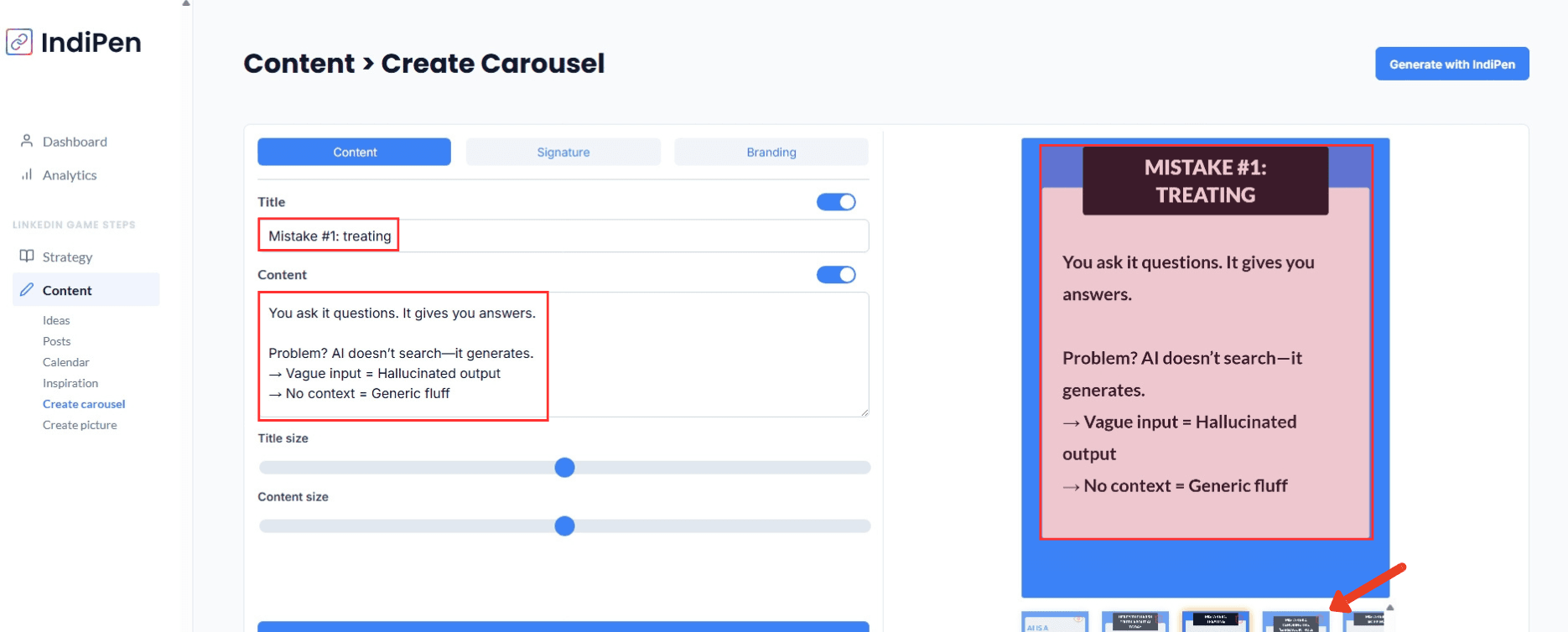
Step 4: Create impactful images
IndiPen isn’t limited to carousels, you can create unique visuals for your posts:
- In Content, click Create an image to access the generator.
- Choose your format (square, portrait, landscape), colors, and font.
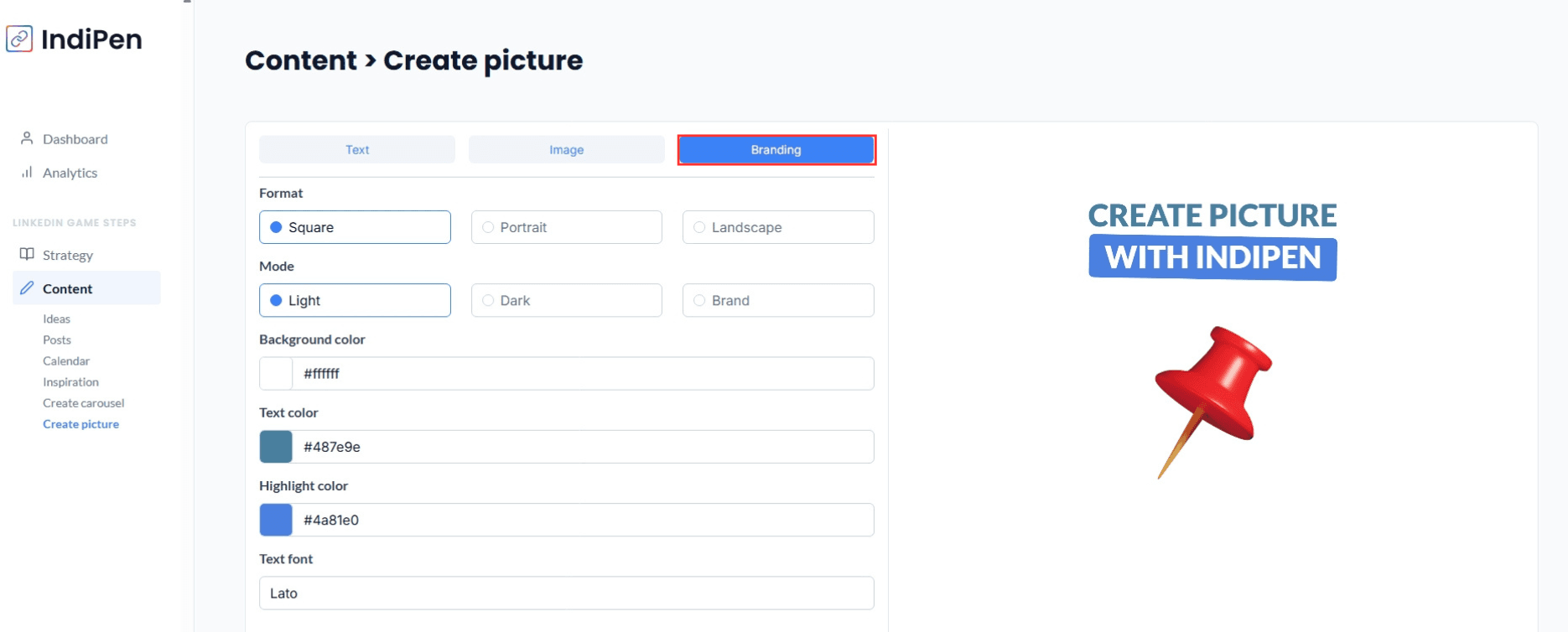
- In the Image tab, you can upload images, adjust their size and position:
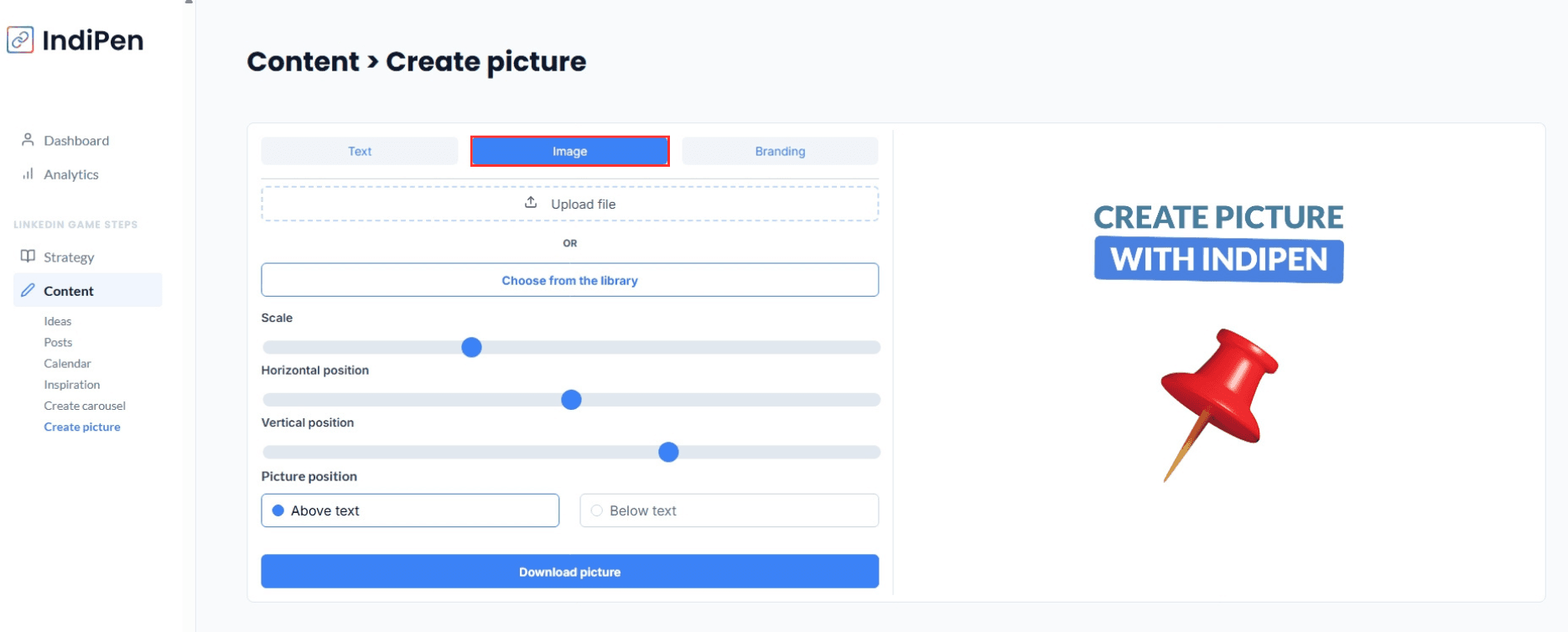
- Finally, personalize the text directly on the image:
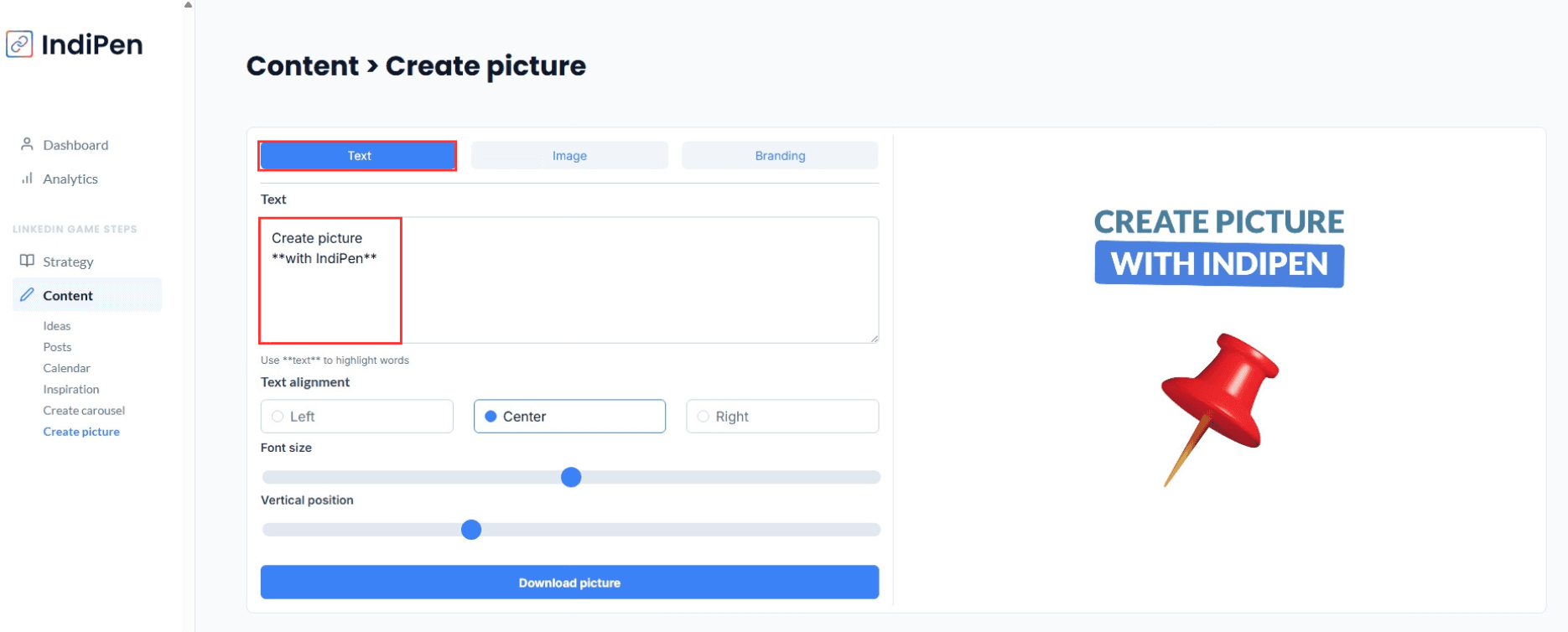
Step 5: Publish directly on LinkedIn
Once your carousels and visuals are ready:
- Publish directly on LinkedIn from IndiPen.
- No more switching between Canva, Figma, or other tools.
- Your publishing workflow becomes smooth and efficient, in just a few clicks.
FAQ: Create visuals and carousels with IndiPen
1. How does IndiPen help me create visuals and carousels?
IndiPen provides intuitive tools and pre-filled templates to quickly create professional content aligned with your branding.
2. How long does it take to create a carousel?
Just a few minutes. Pre-designed templates and the intuitive interface speed up creation.
3. Are there ready-to-use templates?
Yes, IndiPen offers a complete library of customizable LinkedIn templates for your style.
4. Can I publish directly from IndiPen?
Yes, carousels and images can be published directly on LinkedIn without leaving the platform.
Conclusion: Create engaging LinkedIn visuals in one click
With IndiPen, creating visuals and carousels for LinkedIn becomes simple and fast:
- Integrated branding: colors, fonts, and styles aligned with your identity.
- Optimized templates: LinkedIn-ready carousels and visuals.
- Simplified publishing: everything happens inside IndiPen.
- Time-saving: just a few minutes for a professional result.
💡 Take action: Use IndiPen today to turn your ideas into LinkedIn carousels and visuals that grab your audience’s attention.