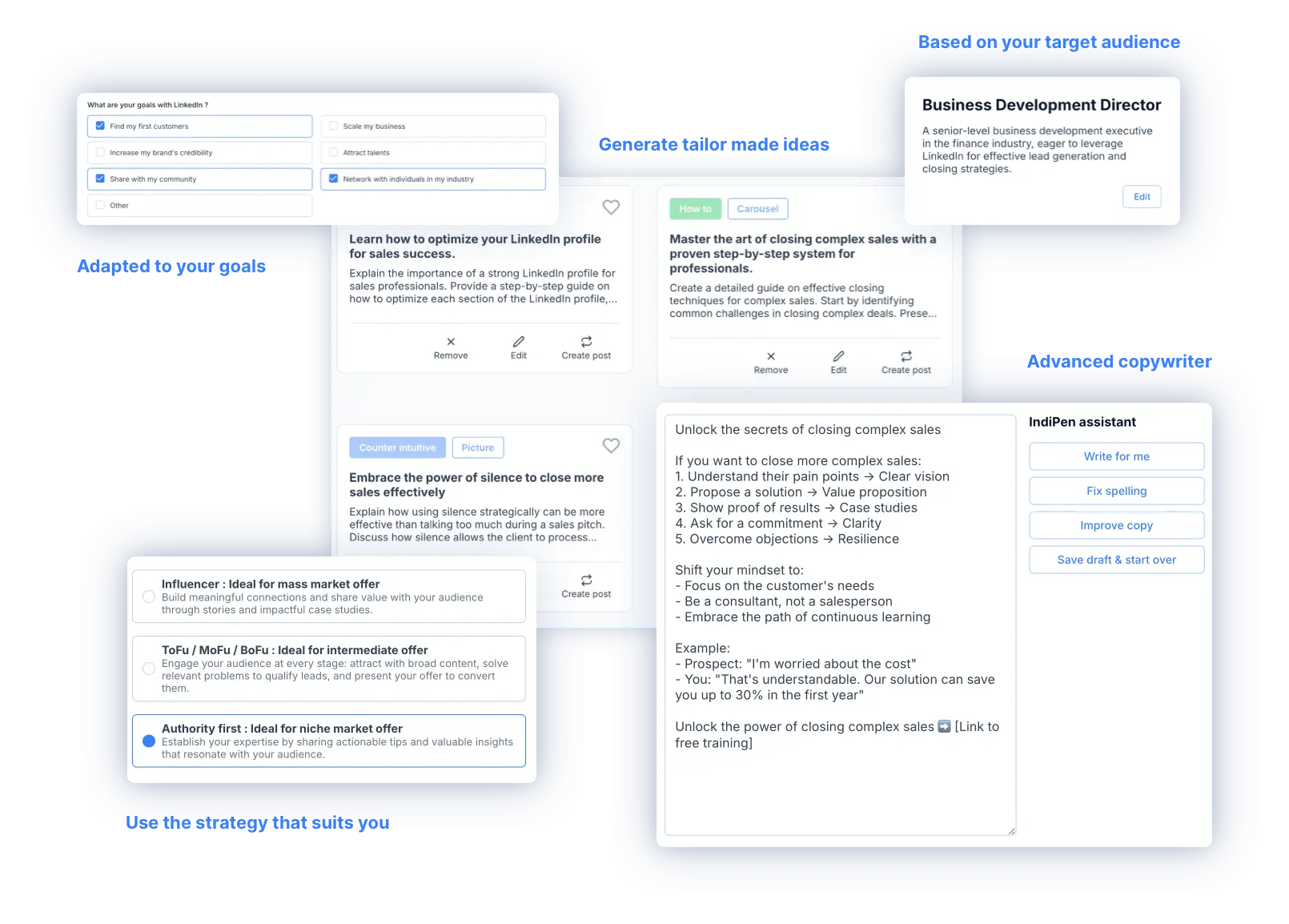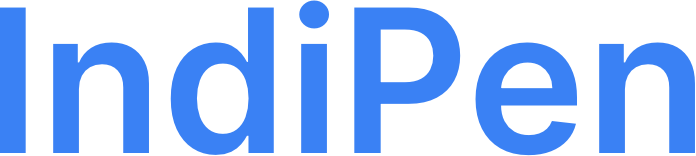LinkedIn carousel: complete guide to creating carousels that generate leads
The LinkedIn carousel has become essential for capturing the attention of professionals. With 2x more engagement than standard posts (source: LinkedIn studies 2023), this visual format allows you to convey complex messages in an engaging way. In this guide, you’ll learn why and how to use it.
1. Why use a LinkedIn carousel?
-
Boost in organic visibility:
LinkedIn’s algorithm favors content with high dwell time (time spent on the post). A carousel encourages scrolling, indicating quality content.
-
Better retention:
Research indicates that the human brain processes visual information much faster than text, and visuals enhance memory retention. For example, a study cited by VatiLab highlights that only 15 to 20% of spoken words are retained after two weeks, whereas at least 50% of visual information is remembered.
-
Increased conversion:
Ideal for CTAs (calls to action), with a +30% click rate compared to a static image (source: HubSpot 2024).
-
Versatility:
Perfect for tutorials, case studies, lists, or corporate storytelling.
2. How to create a LinkedIn carousel: technical steps
Step 1: Prepare your content
- Recommended tools:
- IndiPen, allows you to design personalized carousels in minutes, effortlessly. (Carousel generator by IndiPen)
- Canva (ready-to-use templates, 1080x1080 px format).
- Google Slides or PowerPoint to structure your storytelling.
- ILovePDF to merge images into a PDF (<10 MB).
- Ideal structure:
- Slide 1: Catchy title (e.g., “5 SEO mistakes to avoid in 2024”).
- Slides 2-5: Educational content (figures, tips, infographics).
- Last slide: Clear CTA (“Download our free guide 👇”).
Step 2: Publish the carousel
- Click on “Create a post” > “Add a document”.
- Upload the PDF (check the mobile preview).
- Add accompanying text to your carousel.
You can also manage everything directly from IndiPen. The tool finds the carousel idea for you, helps you creates it, and will publish it automatically.
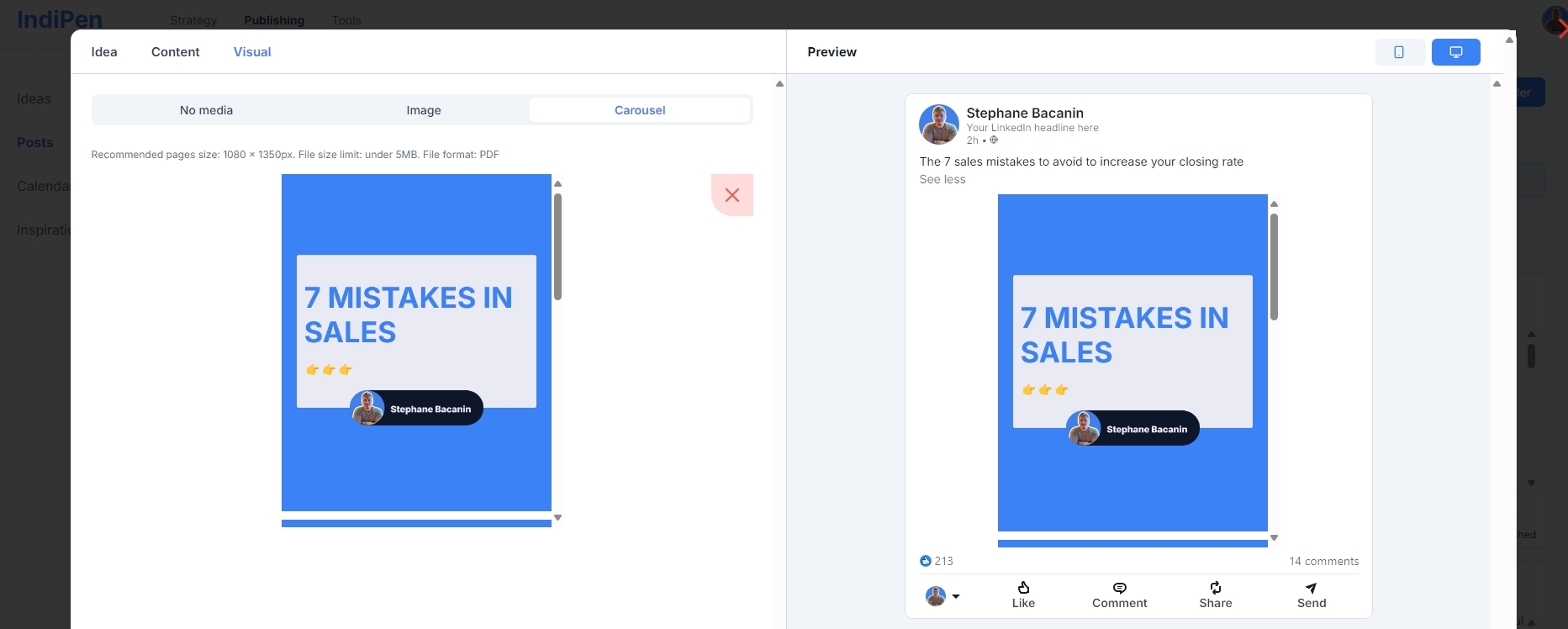
3. 7 best practices for a successful carousel
- Mobile first: 70% of LinkedIn users are on mobile. Test the display on small screens.
- Visual consistency: Use your brand guidelines (fonts, colors).
- Ideal length: 5 to 10 slides (avoid overload).
- Text/image balance: Max 20% text per slide (according to LinkedIn guidelines).
- Encourage swiping: Add arrows or a progress bar.
- Reuse content: Repurpose the PDF on your site or with your community to generate leads.
4. Measure the impact of your carousels
Monitor your KPIs:
- Engagement rate: (Likes + comments + shares) / impressions.
- Number of leads generated
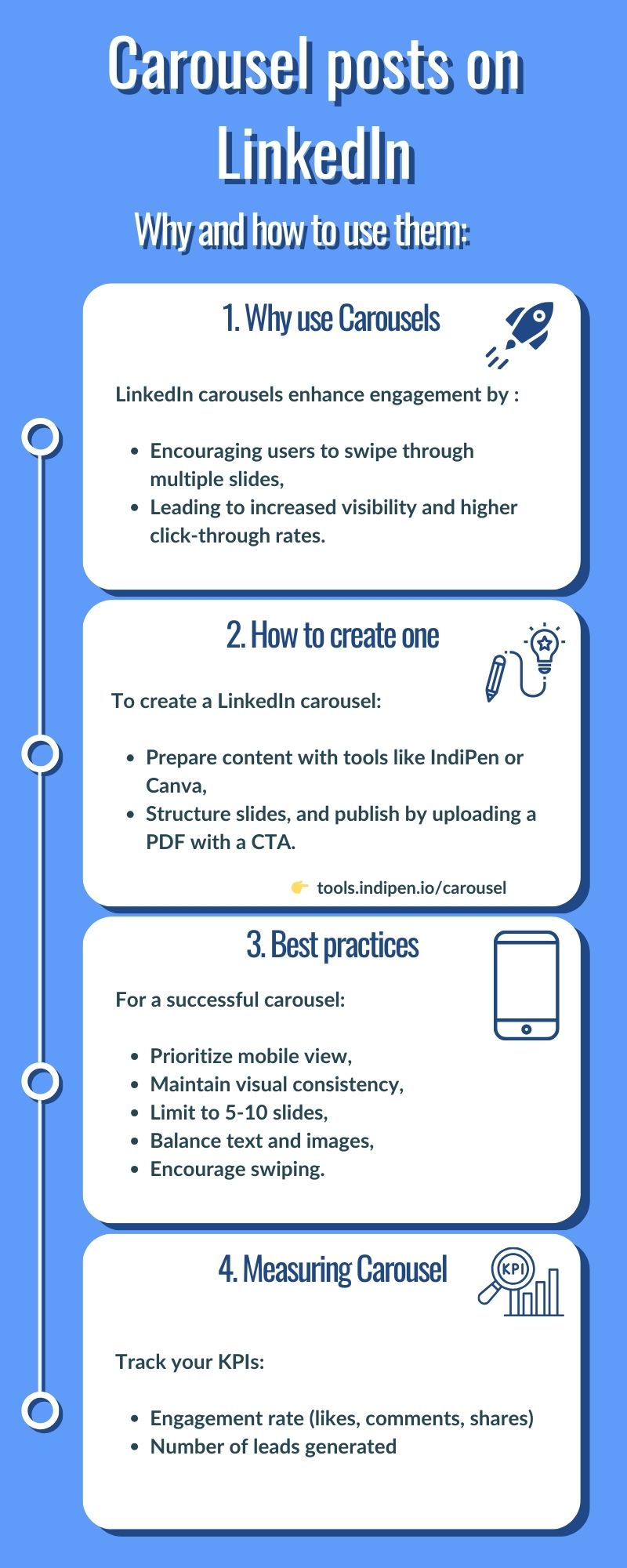
Examples of carousels that attract leads
- Case study: “How we increased SEO traffic by +150% for [Client]“.
- List: “10 free tools for your LinkedIn strategy”.
- Storytelling: “Our journey from startup to scale-up in 5 slides”.
- Promotion: “Discover our new training (CTA: Sign up before [date])“.
FAQ
Q1: “Can I use videos in a carousel?”
→ No, LinkedIn only allows static images (PNG, JPG) or PDFs.
Q2: “What alternative to PDF?”
→ None at the moment. LinkedIn is testing a native format (2024), but PDF remains mandatory.
Q3: “How many carousels to publish per month?”
→ Find the right frequency, depending on your niche, as long as it’s interesting.
Conclusion
The LinkedIn carousel is a powerful tool to stand out. By combining storytelling and impactful design, you can turn your content into a lead magnet.
You can test our carousel generator for free: Carousel generator by IndiPen
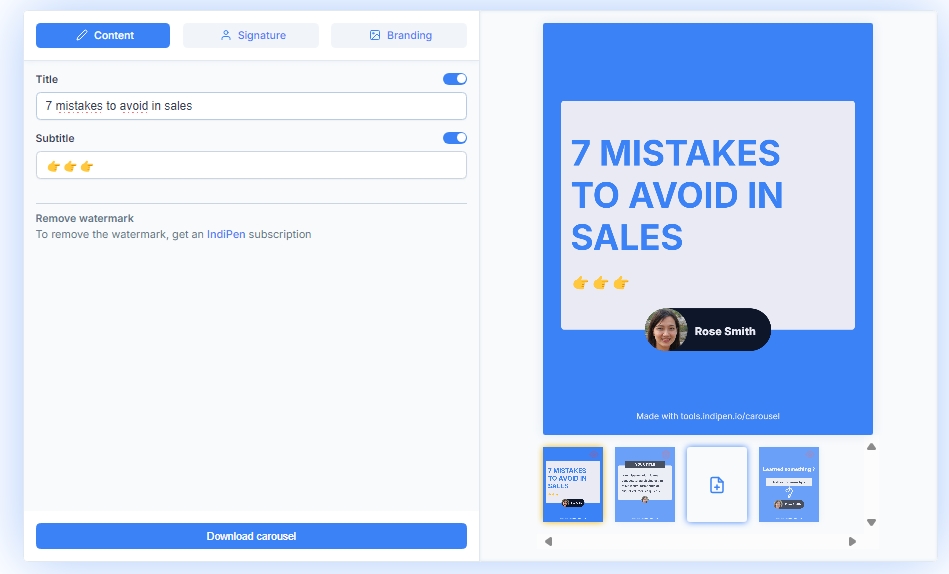
Ready to turn your LinkedIn profile into a Lead Machine ?
IndiPen helps you define your strategy, find content idea and write engaging content to generate leads with ease
Book a demo